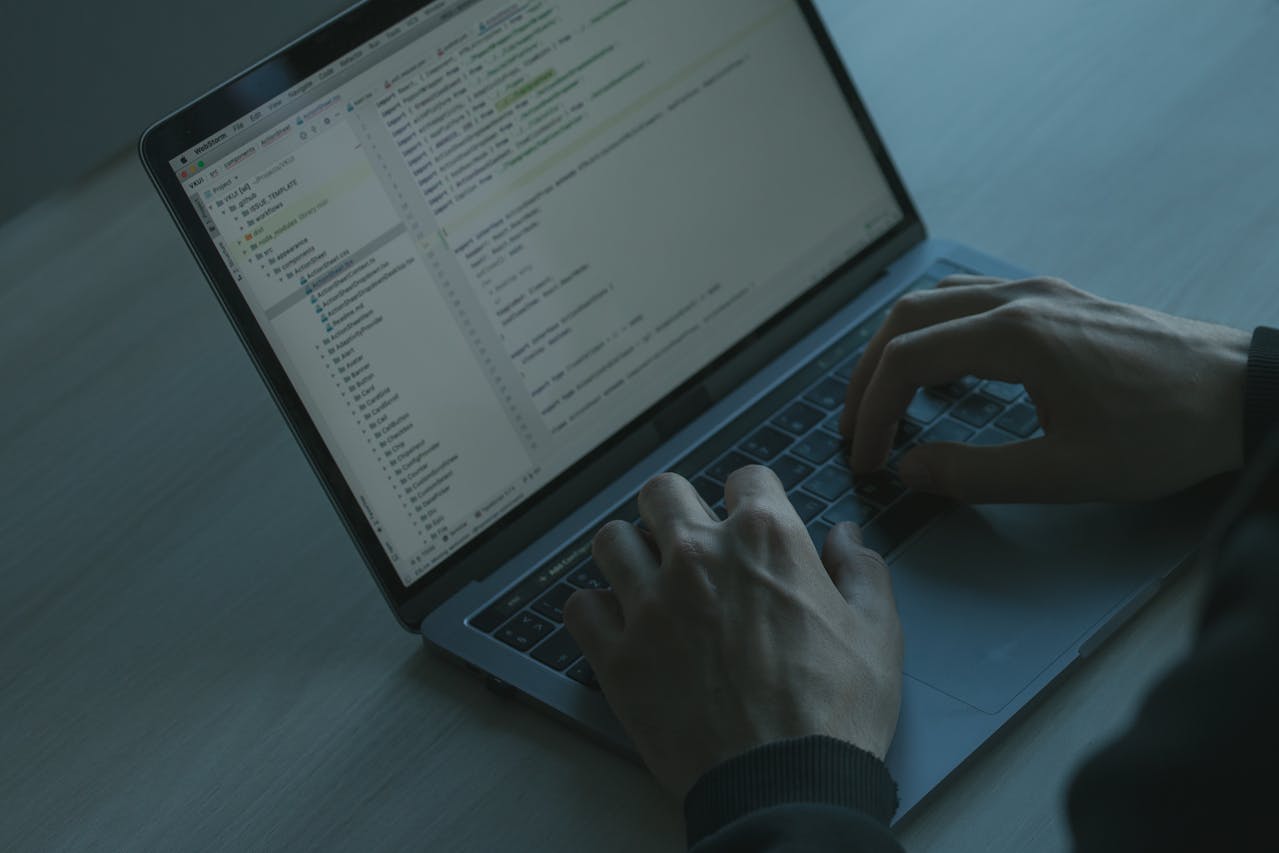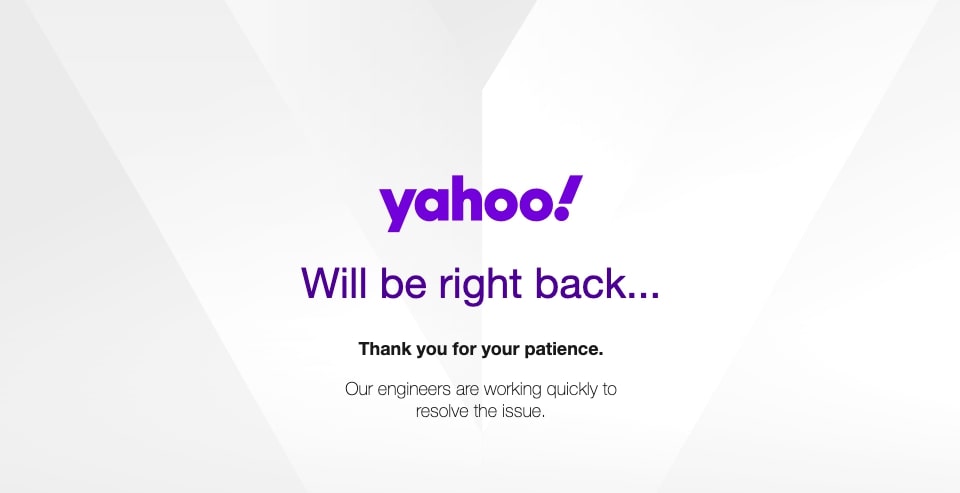8 Best Windows 10 Screensavers to Download
The advent of computers introduced Screensavers that safeguarded CRT monitors from burn in due to high heat emission. However, now that all the monitors and laptop screens come with LCDs carrying low energy along with TN as well as IPS panels, screensavers have lost their technical necessity. Although modern screens are high-end, no one can forget how aesthetically beautiful screensavers look with their bright eye-catchy colors. That’s why we have curated this list of 10 best Windows 10 screensavers that will make your screen look vibrant whenever left ideal.
8 Best Windows 10 Screensavers to dazzle your screen
Check out the top windows 10 screensavers given below that will enhance your screen’s look and feel whenever you are not using the screen.
Endless Slideshow Screensaver is a perfect screensaver to help you add different pictures either from your network folders or your local folders that also have classy transition touch ups and customizable transition and delay duration. Not just this, in some cases, it also gets desktop wallpapers downloaded from the Internet to showcase beside your local pictures. It also comes with a paid version that helps in getting more extra features that were otherwise missing.
Well, if you love aquariums and cannot afford one because it is too expensive, then you can opt for this mesmerizing Sim Aquarium screensaver for Windows 10 and get the relaxed feel of the aquarium on your device. The screensaver does not consist of any video recording of fish in water, but a 3D rendered scene of fish in water. If you have an optimal GPU, then you will be able to enjoy the beautiful scenes of the screensaver properly. The free version of the screensaver comes with a single scene with a few fish species. However, if you want to unlock other species and scenes you have to pay the subscription fee.
Looking for a custom screensaver for windows 10? Fliqlo is here to cater to your needs. This screensaver will change your device’s screen into a flip clock and offers you full control over the settings that you can customize according to your wish. You can change the size of the clock and even change the activation timings of the screensaver. You get a black screen with a traditional flip clock over it. The bigger the screen size, the bigger will be the clock in the screen saver. However, you have control over its size and change it according to your wish. You need to have an Adobe Flash Player plug-in in your device to run it on your device.
Midnight beach is one of the best Windows 10 screensavers that you can get for your device. The scene depicts a boat at the beach at midnight. The water of the beach is coming alive with the light of the gigantic moon in the scene. The screensaver is quite elegant and the whole concept is simple. There is no chaos in the scene and will act as a relaxing and soothing screensaver for your device’s screen. The screensaver works perfectly on the normal 1080p screen.
It is one of the best screensavers for windows 10 that will convert your screen into morphing abstract animations. These animations are formed by all the users around the world and their computers using this screensaver. While the screensaver is working on your device, you can use the up and down keys on the keyboard to vote for the animations they see on their devices. The most popular sheep(animation) will stay longer and further produce child animations by crossovers and mutations so that users can enjoy unique animations while using this screensaver.
Apple TV Aerial Views brings all the screensavers included in Apple TV media devices to your Windows and Mac devices. There are different aerial views of the top cities like China, Hawaii, New York, and San Francisco. The screensaver automatically updates the scenes every time it starts so that you get different views. You can also set favorites according to t your liking from all the views in the screensaver.
Being a 3d audio visualizer, Plane9 uses its vast collection of abstract scenes to set a visualizer according to the audio that you are listening to. It acts as one of the best screen saver Windows 10. You can even mix the scenes and customize them when you apply them as the screensaver on your device. You will get hands-on tons of customization and it even supports multiple screens.
Helios is another top screensaver for Windows 10 that allows you to customize different elements and add your unique touch according to your preferences. In this screensaver, you will get an attraction-repulsion effect, smooth surfaces in different colors. You can change the number of ions, emitters, change the color and customize the blur effect and frame rate according to your requirements.
Steps to change the existing screen saver in Windows 10
Given below is the step by step guide to change your Windows 10 screensavers:
- When on the desktop, right-click on your mouse to open a menu.
- Now tap on the “Personalize” option from the menu and further click on “Lock screen” and then select “Screen saver settings.”
- A new window will pop up from where you can pick your favorite screensaver, and even alter the settings like after how many minutes it will appear on the screen.
- Now if you are adding custom screensavers Windows 10 in your list, you need to follow different steps depending on all screensavers windows 10. Some may have a screensaver (.scr) file, it needs to be installed while others are available as “exe” files.
Where do I get more screensavers for Windows 10?
If you want more screensavers for Windows 10, you can download them from Microsoft’s website or from third-party websites. There are a variety of screensavers available, so you should be able to find something that suits your taste. Once you have downloaded a screensaver, you can install it by double-clicking on the file and following the prompts.
Can you get custom screensavers for Windows 10?
Yes, you can get custom screensavers for Windows 10. You can create your own screensaver using a photo editing program like Photoshop, or you can download screensavers from third-party websites.
Does Windows 10 still have screen savers?
Yes, Windows 10 still has screen savers. You can find a variety of screensavers on Microsoft’s website or from third-party websites. Once you have downloaded a screensaver, you can install it by double-clicking on the file and following the prompts.
How do I change my screensaver in Windows 10?
To change your screensaver in Windows 10, open the Settings app and go to Personalization > Background. On the Background page, select the drop-down menu under Background and choose the screensaver you want to use. Alternatively, you can right-click on your desktop and select Personalize to access the same settings.
Where can I get free screensavers for windows?
There are a number of websites where you can download free screensavers for Windows. A few popular options include CNET Downloads, Softpedia, and FileHippo. When downloading a screensaver from a third-party website, be sure to scan it for viruses before installing it.
Is it safe to download free screensavers for windows 10?
When downloading a screensaver from a third-party website, be sure to scan it for viruses before installing it. Otherwise, it is generally safe to download free screensavers for Windows 10.
Some Final Words
By now, you must have loved the amazing Windows 10 screensavers discussed above. Our handpicked screensavers will surely impart an excellent display. Further, if you are unaware of altering or adding your own screensaver, follow the steps mentioned in the previous section. Do let us know which is your favorite screensaver in the comments below!