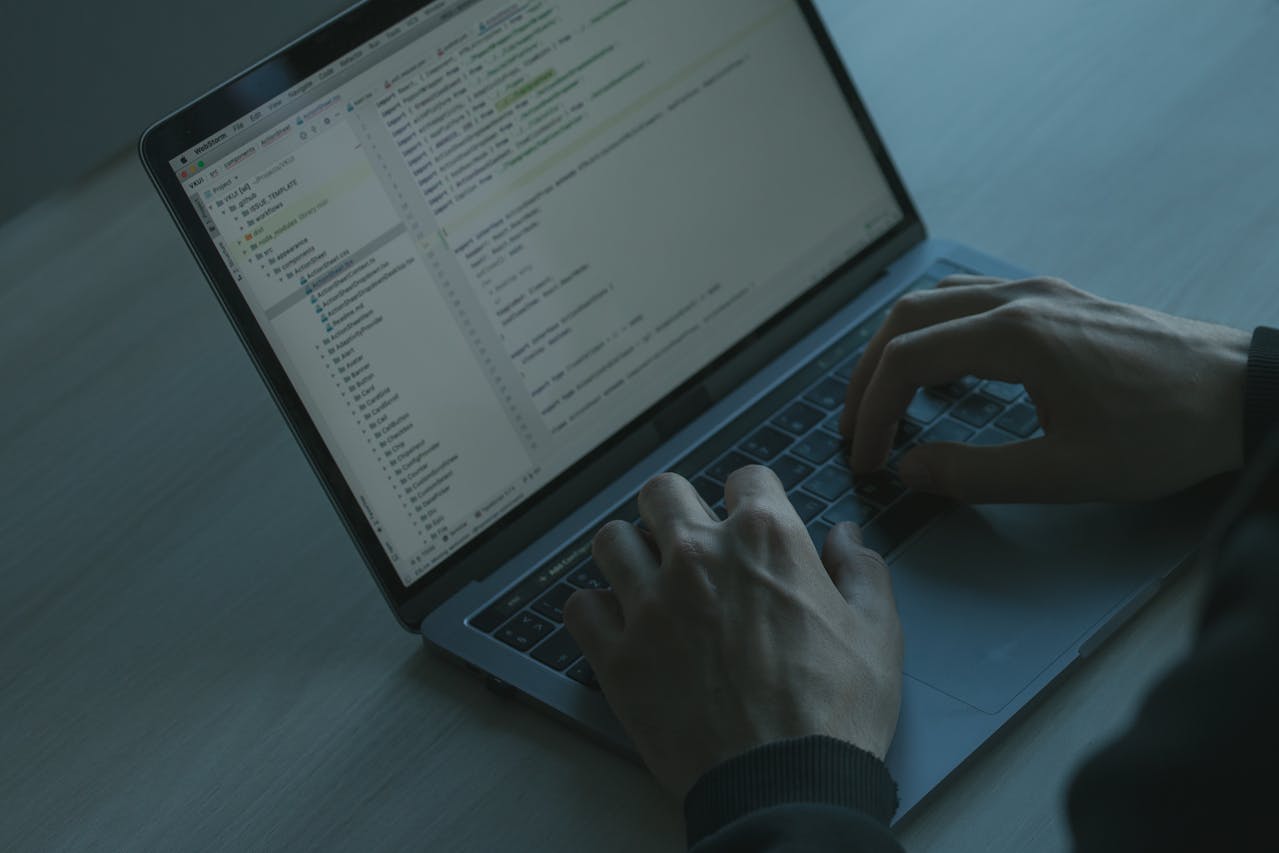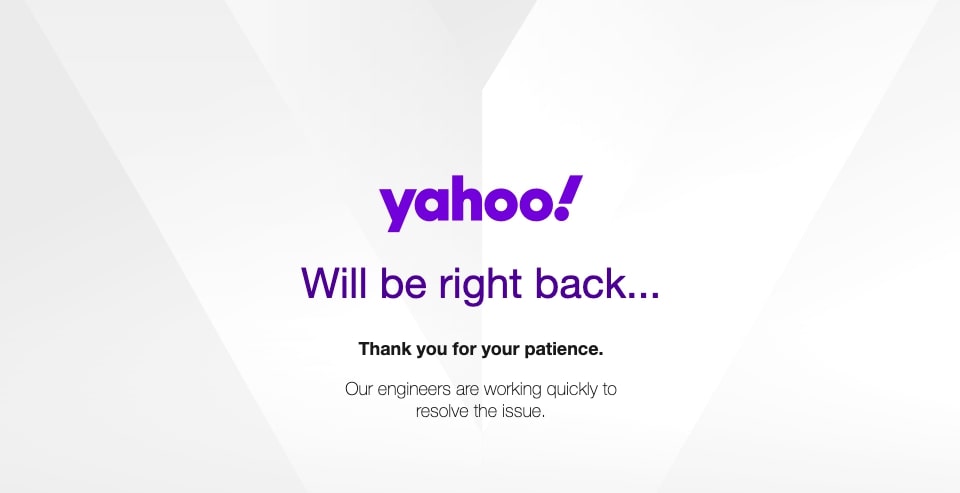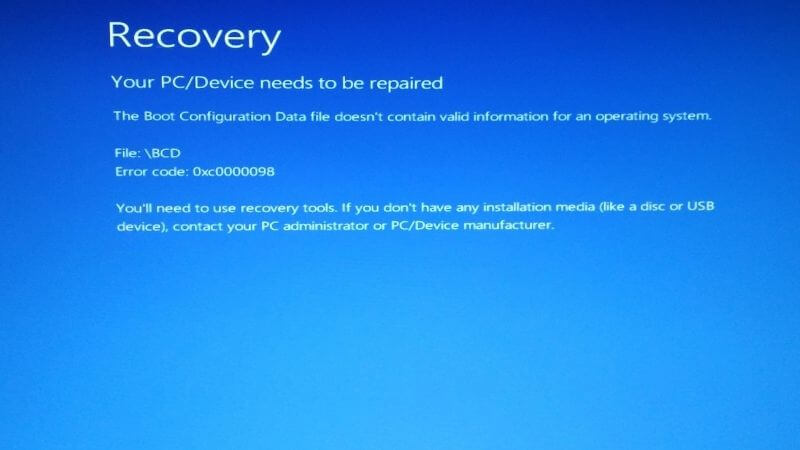How to fix The Boot Configuration Data File Does Not Contain Valid Information Error?
Windows may be unrivaled among other operating systems in terms of efficiency and appeal around the world. However, faults and glitches continue to plague the Windows Operating System regularly. The emergence of the error code 0xc0000098 – the boot configuration data file doesn’t contain valid information for an operating system is one of the most common and vexing situations. Even though it is present in practically all versions, Windows 10 is the version that people most frequently complain about, owing to its widespread use.
What is Boost Configuration Data?
The BOOTMGR bootloader, which employs a database of entries and configurable choices known as the BCD, was introduced as part of the system startup mechanism. Boot Configuration Data (BCD) file stores the data regarding Windows Boot Manager. As a result, the information in this file drives bootmgr and allows it to load the operating system specified in the BCD file. On BIOS systems, the BCD file is likely to be found in \Boot\BCD, whereas on UEFI systems, it is likely to be found in \EFI\Microsoft\Boot\BCD. If the data available in the BCD file is invalid or gets corrupted, bootmgr cannot process the data, and your computer cannot boot and end up in boot configuration data file does not contain valid information error.
The windows boot configuration data file does not contain a valid os entry is the error message that troubles people and drives them to seek a solution. So, if you’re having the same problem with your Windows 10 PC, don’t worry. We are here to provide you with the solution to eliminate fix this vexing error code.
Causes For Error Code 0xc0000098 – Boot Configuration Data File Doesn’t Contain Valid Information Error
Experts have identified the sources of this error code as many and here we have listed a few.
- There are no entries in the BCD: This error usually occurs when the BCD has no entries in it. The primary reason to trigger this issue is because of disk writing issues, power outages, malware in the boot sector, or when the BCD is created manually.
- The driver for the hard drive is incompatible: If the device’s driver is incompatible with the hard disk, it might easily cause concern and result in the irritating error code 0xc0000098. This usually occurs after a recent system upgrade or the installation of a new service pack.
What is the Possible Solution for the Boot Configuration Data File Doesn’t Contain Valid Information Error?
Fix 1: Startup Repair
Startup repair is the Windows 10 recovery tool that auto-diagnoses and fixes system files that stop the operating system from booting. A startup repair scan is automatically launched in the event of a boot issue, but if it hasn’t already, plug in Windows 10 boot drive and start a scan manually from the advanced startup menu.
How You Can Create the USB Flash Drive?
- Download the Media Creation Tool from Microsoft’s website and run it as administrator. You’ll need a USB drive with at least 8 GB of space and a Windows PC to complete this step.
- Select “Create installation media for another PC” and click “Next” once the application has started.
- Make that the language, architecture, and edition are the same as on your computer on the next screen.
- Continue to the next section by selecting “USB flash drive.”
- You’ll see a list of plugged-in USB drives, and you’ll have to choose which one you wish to make bootable.
- Select Next and wait for the installation process to complete.
- Depending on the internet connection speed and the USB transfer speed, the process should take only 20 minutes.
After you’ve finished making your bootable USB, you may fix your boot configuration data. Connect your USB drive to your computer and turn it on. During the POST, you can either adjust the boot order priority in the BIOS or select a temporary boot disc.
The Windows wizard will launch in a few minutes, prompting you to select the language, currency format, time, and keyboard layout. In most circumstances, these will be left alone.
- On the next screen, choose the option “Repair your computer”.
- Select “Troubleshoot” from the next option.
- Click on “Advanced options” from the troubleshooting menu.
- Finally, select the Startup Repair option to begin the scan.
Fix 2: Restoring the Boot Configuration Data
You may simply rebuild the boot configuration data file to fix the 0xc0000098 error as it is caused primarily because of a corrupted or empty boot configuration data file. For this, you can use the Bootrec.exe command-line tool. The BCD file, partition boot sector code, and master boot record are all updated with this utility.
- Follow the steps from the Startup Repair method to open the Advanced Options menu.
- To open Command Prompt, click on it.
- Execute the commands below one by one and then hit enter.
- bootrec.exe /fixmbr
- bootrec.exe /fixboot
- bootrec.exe /scanos
- bootrec.exe /rebuildbcd
- Windows will ask if you want to ‘Add (an existing Windows) installation to boot list?’ when you run the bootrec.exe/rebuildbcd command. To continue, simply press the Y key and enter.
Fix 3: Run a CHKDSK and SFC Scan
CHKDSK and System file checker command-line tools can scan and repair boot configuration data files.
-
- Select Command Prompt from the Advanced Options menu.
- Press Enter after running the following command:
sfc /scannow /offbootdir=C:\ /offwindir=C:\Windows\
Replace the letter C in the command line with the letter of the Windows drive if you have Windows installed on a different drive.
- When the SFC scan is finished, type chkdsk /r /f c: (change C with the drive where you have Windows in your system, say D or E) and hit enter to run it.
Active Partition
The windows boot configuration data file does not contain a valid os entry issue that an inactive partition might also cause on your hard disc, so make sure the proper one is active. To fix the BCD error, follow the below steps.
To get to the Command Prompt, repeat the steps from the above steps. You’ll need to input the following commands:
- diskpart
- list disk
- select disk X (replace X with the drive count where Windows is installed)
- list volume
- select volume X (replace X with the number of the volume that contains the system files)
- active
- exit
All you have to do now is type these commands correctly and restart your computer.
Your boot configuration data file doesn’t contain valid information error will undoubtedly be corrected.
Using the Windows Recovery Environment, reset your computer
You can try to reset the system from the WinRE if none of the other techniques succeeded. This will revert Windows 10 to its most recent version.
Note: If you use this technique, all third-party software you have installed will get erased and uninstalled. Proceed cautiously.
- To boot into WinRE mode, repeat the instructions from the previous method and select the Troubleshoot option.
- Then select the Reset this PC option.
- A new window with two options will appear. Use the Local Reinstall option if possible.
- Cloud Download: Download and reinstall Windows.
- Local Reinstall: Reinstall Windows from this device.
- Following that, you will be asked whether you wish to delete all of your personal files or keep them.
- Keep My Files: It will restore all of your settings and remove any applications you have installed.
- Remove Everything: It will wipe everything, even your personal files if you choose it.
- A final window will emerge with all the changes you’ve made so far, as well as a Reset button.
- Press the reset button and wait a few minutes, or hours in the worst-case scenario.
Remove Damaged Hard Drive
According to certain users, because of a damaged internal hard disc, the boot configuration data file does not contain valid information error occurs. Remove the failed or damaged hard disc from your computer if you still cannot resolve the issue after executing the above fixes.
Conclusion
The boot configuration data file does not contain valid information is not something to be concerned about right away. You’re probably looking at a software reason for acquiring it, and with our solutions, you should be able to get rid of that headache quickly.
To avoid data loss, it’s also a good idea to keep regular backups. Maintaining the data must be your top priority, so make sure you properly follow each step before attempting any of the procedures listed above to fix the issue boot configuration data file doesn’t contain valid information.