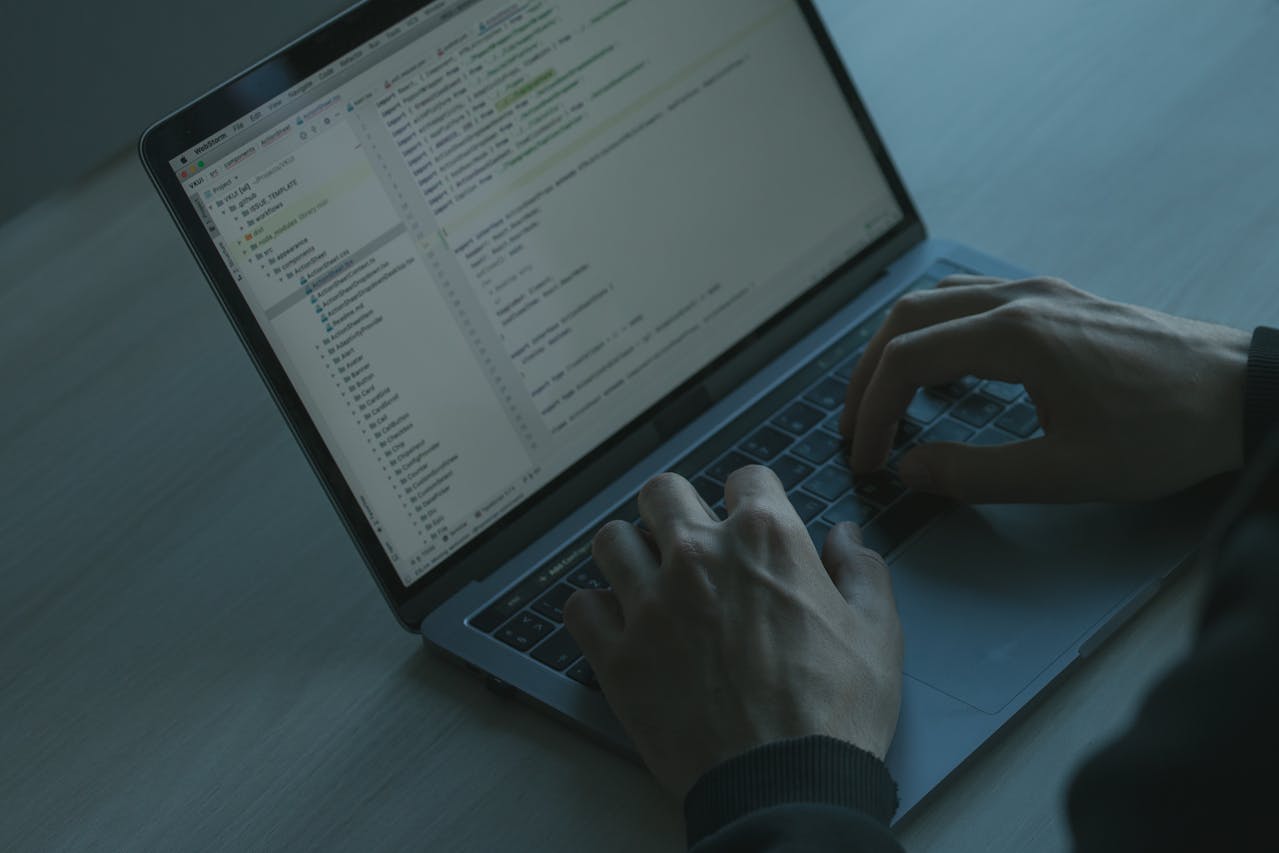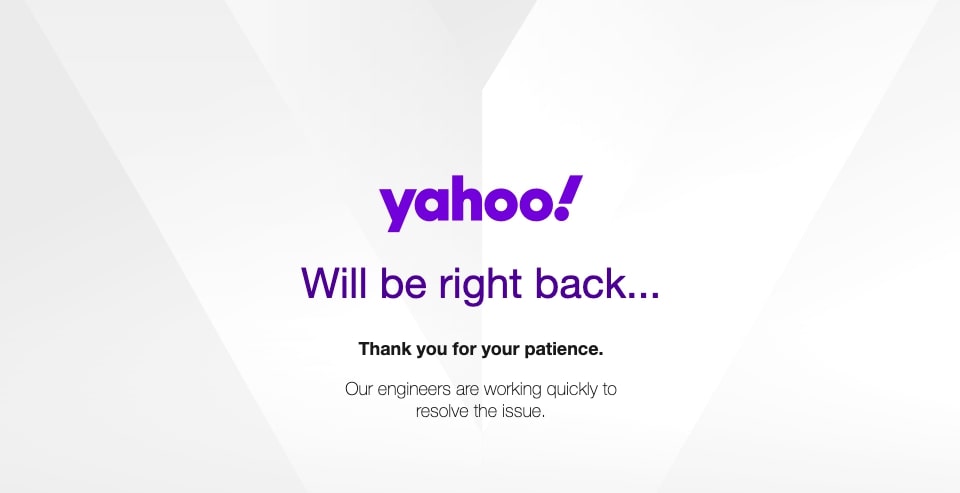Essential things to check before sending a design to print
Whether you’re putting together a magazine, an informative leaflet, or a poster, when designing a document for print you’ll want to take precautions to ensure you get it right the first time. Printing services can be costly and if you don’t check the finer details, you could put a spanner in the works on your project and rack up a hefty bill on re-prints.
There are so many different elements that make up an electronic design and it’s important to check them all carefully to avoid problems down the line. Between checking the bleed is aligned to making sure the colour tones are correctly set for printing, there are plenty of tiny details you may not have even considered.
Here, we outline the essential things you need to check before sending a design to print.
Resolution
Make a note of the resolution of the photos used in your design, along with the resolution you save the final draft at. Remember to save your design files at the highest resolution possible. It’s easy to tweak it to make it smaller later, but you won’t be able to add pixels after the final draft is complete. If you’re resizing images, ensure you don’t enlarge them by more than 20% or their quality could be compromised.
Bleed
Ensure your bleed aligns neatly with your crop and cut marks. These marks indicate the edges of your design and where it should be cut after it’s printed. Each of the marks must line up with the bleed to create a professional, well-designed print design that runs to the edges of the page.
Colours
Colours don’t always look the same on a computer screen as they do in print, so it’s important to double-check the colour codes used in your design. Computers usually default to RGB colour codes, while printers use the CMYK process to overlay different tones and create a full range of colours. Set your design software up to use the CMYK colours to avoid a disappointing outcome.
Safe zone
There should be no text or images overlapping the safe zone, as these may be cropped out at the cutting stage. It’s best to leave a minimum of 2mm inside the safe zone to protect important design elements. If you’ve used a design template, ensure you check everything is neatly aligned and within the safe zone.
Proofing
Few things look more unprofessional than poor spelling and grammar on a business document. Ensure you don’t make your company look incompetent by proofreading the design properly before sending it to print. Remember to also check the font size and style is consistent throughout the design to provide a clean finish.