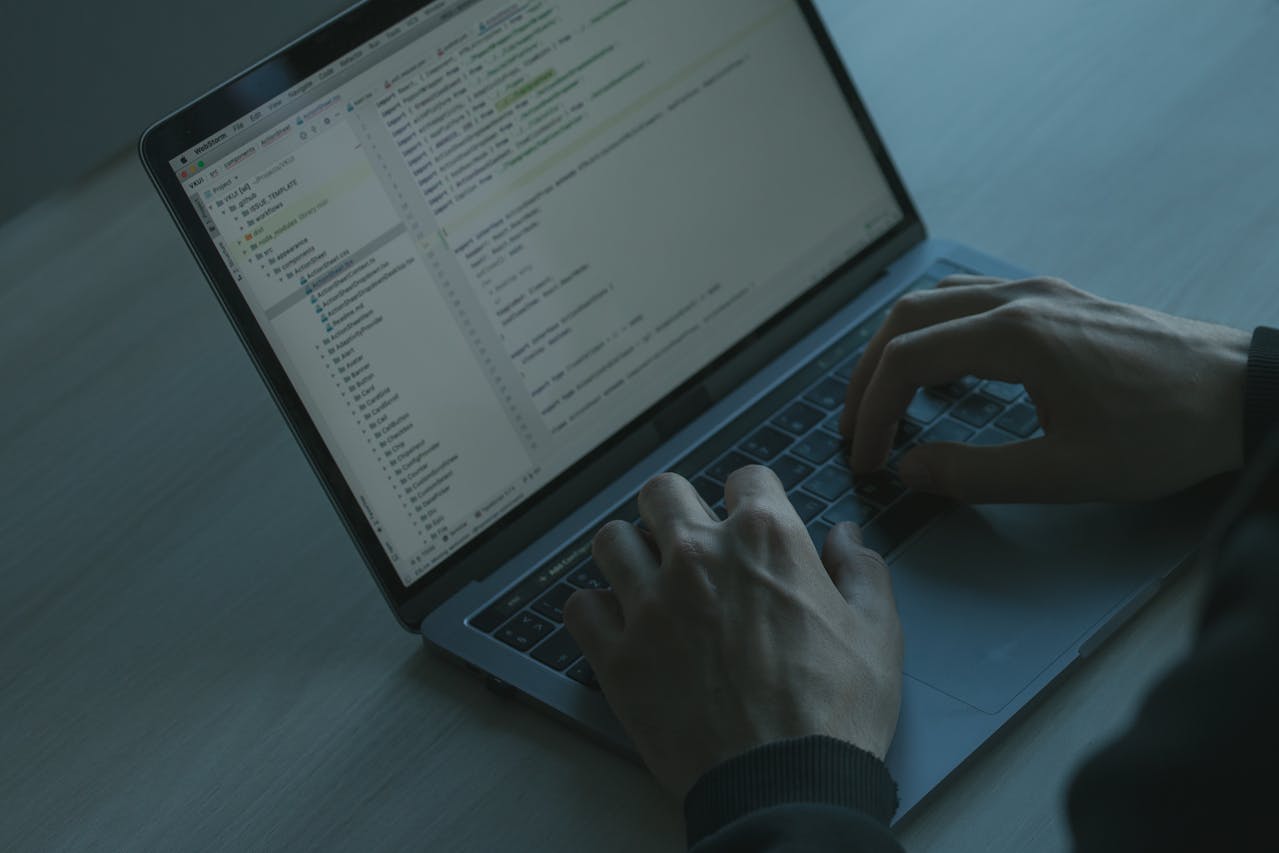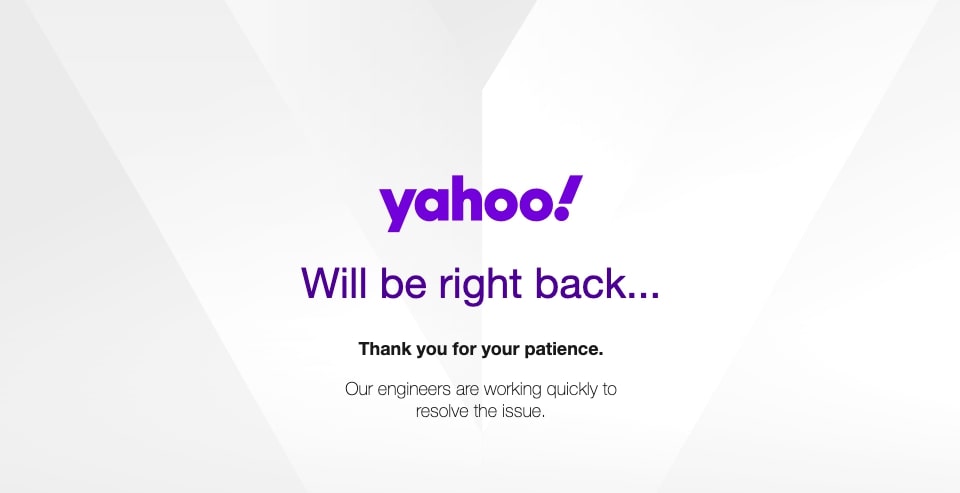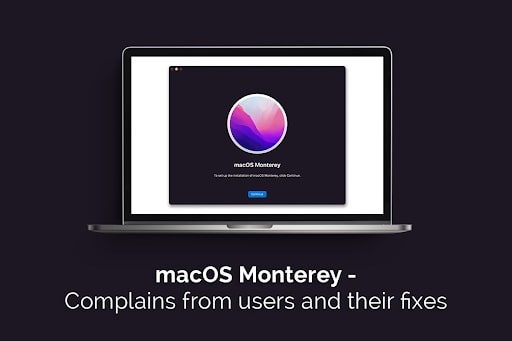macOS Monterey – Complaints from Users and Their Fixes
Monterey is opined as one of Apple’s best operating systems. But there are a few bugs that users are complaining about. Luckily, there are easy fixes to these problems, so you don’t have to scratch your head after updating your system.
So, get ready to take matters into your own hands and resolve issues easily. The problems and their solutions are discussed below.
Fans have Become Noisy after the Update
Users have reported that the fans have become louder after updating to Monterey. It is probably because your system is working hard behind the scenes after the upgrade. Your system updates the rest of the OS, including re-indexing the Finder and updating the applications. Therefore, it is causing the fans to work overtime. The fans should return to normal after a few hours. You can reset the SMC and the NVRAM/PRAM if it doesn’t.
Monterey Running Slowly
Is your macOS Monterey running slow? This is another common problem reported by users. The update might make your system run slower than before.
If Monterey has shown a notification saying Optimizing Your Mac Performance and the battery life might be affected until completed, a slow-running system is normal. Since your system is working hard to complete the update process, the system performance might be affected. Give it a few hours or a day, and your system should start functioning normally. If there’s no improvement, you can restart your system.
You also need to check if all the software and apps are updated and compatible with the latest macOS version. If they have issues with the latest operating system, it might be the reason why your system is lagging.
Furthermore, you need to check if any of the applications is unresponsive. This might cause your system to slow down. Go to the Activity Monitor and find the frozen applications that are taking up a lot of RAM. Similar to how apps are quit on Windows with Control + Alt + Delete, there’s an equivalent for Mac systems. If you wonder how to Control Alt Delete on a Mac, you must press Command + Option + Escape. This will bring up a dialog box where you can Force Quit the applications that are taking up a lot of RAM, space, or are unresponsive. You can also Force Quit apps from the Activity Monitor by clicking on the X symbol.
Boot Problems
If you have finished installing Monterey, but your system will not start, you must restart your Mac. Press and hold Command + Option + P + R while restarting your system to reset the NVRAM. However, kindly note that this will not work with M1 Macs.
You need to keep holding the keys until your system restarts and release the keys when you hear the startup chime for the second time. The PRAM will be reset.
You can also resolve boot problems by starting your Mac in Safe Mode. In this mode, you have to run Disk Utility to see if any problems need to be fixed.
Applications Crashing after the Update
Applications freezing and crashing after the update is a common affair. If the apps and programs are unresponsive, you must check if they are updated and compatible with the new macOS version. Go to the App Store and click on Updates. If there are any pending updates, you need to update them all.
You may have to uninstall and reinstall the applications if this doesn’t solve the issue. Go to the Applications folder, drag the applications you wish to remove, and put them in the Trash. You also have to delete the apps from the Trash, or they will remain and take up space. Then, go to the App Store, search for the application, and reinstall it.
Quick Battery Drain
Rapid battery drain is one of the most significant problems that users have reported after updating their system to macOS Monterey. The issue is particularly serious in older MacBook models like the M1.
Typically, excessive battery drain is the aftermath when any new software is released and updated. However, if the issue isn’t resolved, you must take some steps.
First, you must check if your system’s battery needs a replacement. If it doesn’t, you can move on to other fixes.
You need to ensure all the apps are updated, and you must quit the applications that are hogging your system’s resources. You can restart your system to see if it solves the issue. If this doesn’t work, you have to reset the SMC.
Final Thoughts
Monterey is a great upgrade, and you must update your system to this latest version of macOS. However you might face a few issues discussed above, but their resolutions are simple, and you can carry them out yourself. You may have to call the Apple technician if you still face issues.